QuickBooks, developed by Intuit, stands as a leading financial management tool widely recognized for its efficiency and ease of use. Catering to a broad spectrum of users, from small business owners to accountants, offers a comprehensive suite of features designed to simplify complex financial tasks. Its ability to integrate seamlessly with other applications and provide real-time insights into a business’s financial health makes it a go-to choice for those seeking streamlined accounting solutions.
What sets QuickBooks apart is its user-friendly interface and robust functionality. Whether it’s tracking sales and expenses, managing bills, or processing payroll, handles it all with precision and reliability. Its cloud-based nature ensures accessibility from anywhere, enhancing flexibility for users on the go. Regular updates and strong customer support further solidify its position as a trusted ally in financial management. Embracing QuickBooks means embracing a more organized and informed approach to handling business finances.
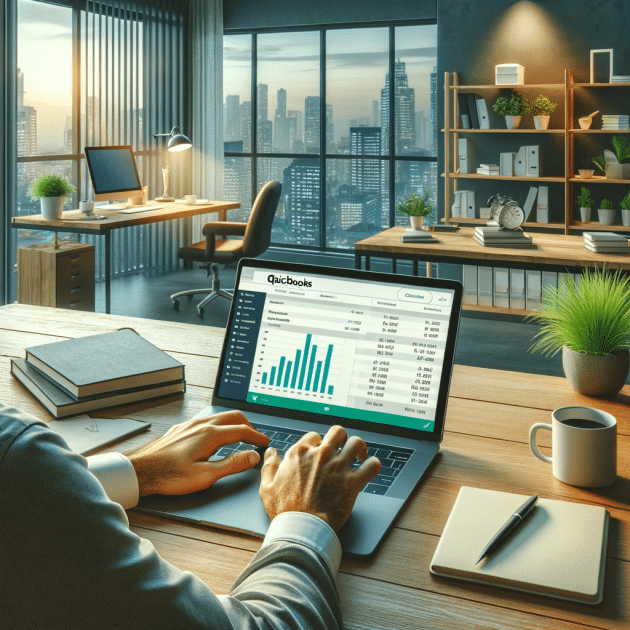
Quickbooks Online
QuickBooks Online, a cloud-based financial management software developed by Intuit, has revolutionized the way small to medium-sized businesses handle their accounting needs. This innovative platform offers a multitude of features that cater to the diverse financial management requirements of its users, ranging from entrepreneurs to accountants and financial managers.
One of the most significant advantages of the software Online is its accessibility. Being cloud-based, it allows users to access their financial data anytime, anywhere, provided they have an internet connection. This level of accessibility is particularly beneficial for businesses with remote teams or those requiring frequent travel, ensuring that financial decision-making and oversight can occur regardless of physical location.
Another key feature is the ease of use. QuickBooks Online boasts an intuitive user interface that simplifies complex accounting tasks. It’s designed to be user-friendly, making it accessible even to those with minimal accounting knowledge. This ease of use does not come at the expense of functionality. The software offers comprehensive accounting tools including expense tracking, invoice creation, sales monitoring, and payroll processing. It can also handle more advanced tasks like tax preparation and reporting, making it a versatile tool for varied business needs.
Integration capabilities further enhance the value of it Online. It seamlessly integrates with numerous third-party applications, from e-commerce platforms to CRM systems, allowing for a more connected and streamlined business operation. This integration not only saves time but also reduces the likelihood of errors that can occur when transferring information between different systems.
Real-time data tracking and reporting are standout features. Users can monitor their business’s financial health at a glance with customizable dashboards and reports. These features provide critical insights into cash flow, profit and loss statements, and other key financial metrics, enabling informed decision-making.
Moreover, QuickBooks Online ensures data security and reliability. With robust security measures in place, users can trust that their sensitive financial information is protected. Regular backups and updates mean that the system remains secure and up-to-date with the latest features and compliance standards.
In the realm of accounting software, QuickBooks Online stands out for its comprehensive functionality, ease of use, and adaptability to various business needs. Its continuous evolution and commitment to meeting the diverse requirements of its users have made it a primary choice for businesses looking to streamline their financial management processes.
QuickBooks Desktop
QuickBooks Desktop, a robust accounting software solution by Intuit, is tailored for businesses seeking a comprehensive and feature-rich platform for managing their financial processes. Preferred by many for its in-depth functionality and powerful features, it has established itself as a reliable tool for businesses of various sizes and sectors.
One of the primary strengths of it is its extensive feature set. It offers a wide range of functions including invoicing, bill management, inventory tracking, and payroll processing. This variety makes it an ideal choice for businesses with complex accounting needs. The software is particularly renowned for its detailed reporting capabilities, which provide insights into various aspects of business finances, from cash flow analysis to profit and loss statements.
QuickBooks Desktop is also known for its customization options. Users can tailor the software to meet their specific business needs, whether it’s customizing invoices, setting up detailed reports, or creating unique user permissions. This level of customization ensures that businesses can mold the software to fit their unique operational requirements.
Another significant advantage is its data management capabilities. The software can handle large amounts of data efficiently, making it suitable for businesses with extensive transaction records or large inventories. This efficiency in managing data is coupled with a high degree of accuracy, reducing the likelihood of errors and inconsistencies in financial records.
The software’s robustness extends to its integration with other applications and services. It can integrate with numerous third-party tools, enhancing its functionality and allowing businesses to create a more interconnected and automated workflow. This integration is particularly beneficial for businesses looking to streamline processes and reduce manual data entry.
Security and reliability are also key features of QuickBooks Desktop. The software offers strong data protection measures, ensuring that sensitive financial information is secure. Additionally, being a desktop-based solution, it provides businesses with control over their data storage, which can be a critical consideration for companies with stringent data security requirements.
Furthermore, it is backed by strong customer support and a vast network of professionals. Users have access to a wealth of resources, including customer service, online forums, and professional advisors, providing valuable support and ensuring that businesses can maximize the software’s potential.

QuickBooks Self-Employed
QuickBooks Self-Employed, a specialized version of Intuit’s renowned accounting software, is designed specifically for freelancers, solopreneurs, and independent contractors. This solution addresses the unique financial management needs of those who are self-employed, offering a blend of simplicity, efficiency, and targeted functionality.
One of the defining features of QuickBooks Self-Employed is its user-friendly interface. The software simplifies many of the complex aspects of financial management, making it accessible even to those without extensive accounting knowledge. This ease of use does not compromise on capabilities; it efficiently handles tasks such as tracking expenses, sorting business and personal transactions, and calculating quarterly taxes.
Expense tracking is a standout feature, offering the ability to categorize expenses automatically, which is invaluable for maintaining organized financial records. Users can connect their bank accounts and credit cards to the software, allowing transactions to be imported and categorized automatically. This automation not only saves time but also provides a more accurate picture of business finances.
QuickBooks Self-Employed also excels in tax preparation and management. It offers a unique feature to estimate quarterly taxes, reducing the risk of underpayment or overpayment. The software tracks income and expenses throughout the year, providing an ongoing estimate of tax liabilities. Additionally, it helps identify tax-deductible expenses, which can be a significant advantage for self-employed individuals.
The software’s invoicing capability is another key aspect. Users can create and send professional invoices directly from the platform. This feature integrates with the payment tracking system, ensuring that users can keep an eye on outstanding payments and manage cash flow effectively.
For those who work on the go, QuickBooks Self-Employed offers a mobile app. This app brings the functionality of the desktop version to a mobile device, allowing users to manage their finances anywhere. Features like receipt capture enhance the convenience, enabling users to photograph and store receipts digitally, linking them to their expenses.
Data security is a priority for QuickBooks Self-Employed, ensuring that sensitive financial information is well-protected. The software uses advanced encryption and security protocols to safeguard data, providing peace of mind for users.
Integration with other tools and platforms is also a benefit. QuickBooks Self-Employed can integrate with various applications, including popular tax preparation software. This integration streamlines the workflow, making it easier to manage finances and prepare for tax season.
For self-employed individuals looking for a straightforward, effective solution to manage their business finances, QuickBooks Self-Employed offers a blend of targeted features, ease of use, and mobility. Its focus on the specific needs of freelancers and independent contractors makes it a valuable tool in the arsenal of any self-employed professional.
QuickBooks ProAdvisor Program
The QuickBooks ProAdvisor Program, offered by Intuit, is a comprehensive certification and training program designed for accounting professionals. This program is tailored to equip accountants, CPAs, bookkeepers, and consultants with the knowledge and skills needed to effectively use and advise on QuickBooks products. It stands as a testament to Intuit’s commitment to supporting professionals who assist small and medium-sized businesses in managing their finances.
At the heart of the ProAdvisor Program is the certification process. Professionals undergo rigorous training and must pass exams to become certified QuickBooks ProAdvisors. These certifications are available for various QuickBooks products, including QuickBooks Online, QuickBooks Desktop, and QuickBooks Enterprise Solutions. By earning these certifications, professionals demonstrate their expertise and depth of knowledge in these platforms, enhancing their credibility and marketability.
The training provided in the ProAdvisor Program is comprehensive and up-to-date, covering a wide range of topics. These include basic and advanced features of QuickBooks, payroll management, tax preparation, and strategies for troubleshooting common issues. The training is delivered through various formats such as webinars, live courses, and self-paced modules, catering to different learning styles and schedules.
Membership in the ProAdvisor Program also brings several benefits. Certified ProAdvisors gain access to exclusive resources such as advanced support, marketing tools, and a listing on the Find-a-ProAdvisor online directory. This directory is a valuable tool for professionals to attract new clients, as it connects them with businesses seeking QuickBooks expertise.
Another significant advantage of the program is the ongoing support provided to ProAdvisors. Intuit offers dedicated support channels, ensuring that ProAdvisors can quickly resolve any issues or queries they may have. This support extends to software updates and information about the latest QuickBooks features, helping professionals stay current in an ever-evolving industry.
Networking opportunities are another key aspect of the ProAdvisor Program. Members become part of a community of accounting professionals, providing a platform for sharing knowledge, experiences, and best practices. This community fosters professional growth and collaboration, which can be invaluable in a field that is constantly adapting to new technologies and business models.
For accounting professionals looking to enhance their QuickBooks expertise and grow their business, the QuickBooks ProAdvisor Program offers a pathway to achieving those goals. Through its comprehensive training, certification, and a suite of resources and support, the program empowers professionals to provide high-quality services to their clients and succeed in the competitive world of accounting and finance.
QuickBooks Payments and Merchant Services
QuickBooks Payments and Merchant Services, integral components of Intuit’s QuickBooks ecosystem, provide businesses with efficient and secure solutions for processing payments. These services are designed to streamline the way companies manage and receive customer payments, whether online, in-person, or through mobile devices.
The versatility of QuickBooks Payments is one of its standout features. It allows businesses to accept a wide range of payment types including credit cards, debit cards, ACH bank transfers, and even electronic invoices. This flexibility is particularly advantageous in today’s market, where customers expect multiple payment options. The ability to process payments directly within QuickBooks significantly simplifies the accounting process, automatically syncing payments with the users’ accounting records and reducing the manual data entry effort.
QuickBooks Merchant Services extends this functionality to provide a comprehensive payment processing solution. It includes features such as a virtual terminal for keying in credit card information, mobile payment processing capabilities, and point of sale (POS) integration. The mobile payment feature is particularly useful for businesses on the go, allowing them to accept payments anywhere using a smartphone or tablet.
Security is a paramount consideration in QuickBooks Payments and Merchant Services. The platform adheres to stringent industry standards for data security and encryption, ensuring that sensitive payment information is protected. This focus on security not only safeguards against data breaches but also builds trust with customers who are increasingly concerned about the safety of their financial information.
Another significant benefit of QuickBooks Payments is its seamless integration with QuickBooks accounting software. This integration automates the reconciliation process, saving time and reducing errors. When a payment is processed, the transaction details are automatically recorded in QuickBooks, streamlining the accounting process and providing real-time insights into cash flow.
QuickBooks Payments also offers competitive pricing with transparent fees. Businesses can choose from different pricing plans depending on their volume of transactions and specific needs, ensuring that they can select the most cost-effective option for their operations.
In addition to these features, QuickBooks provides robust support for its Payments and Merchant Services. Users have access to a dedicated support team for assistance with setup, troubleshooting, and any queries related to payment processing.
For businesses of all sizes looking to simplify payment processing while ensuring security and integration with their accounting systems, QuickBooks Payments and Merchant Services present a compelling solution. These services not only enhance efficiency but also contribute to a smoother, more professional customer experience.

Setting up a new company in QuickBooks
Setting up a new company in QuickBooks is a crucial step for business owners to manage their financial operations effectively. QuickBooks, known for its user-friendly interface and comprehensive features, makes the process of establishing a new company profile straightforward, ensuring that businesses can start tracking their finances accurately from day one.
The first step in setting up a new company in QuickBooks involves creating a new company file. This is done by selecting the ‘Create a new company’ option from the QuickBooks startup screen. Users are then guided through a series of prompts to enter basic information about their business, including the company name, industry type, business structure, and tax identification numbers. This information forms the foundation of the company’s financial records.
After the initial setup, QuickBooks prompts the user to customize the company settings. This includes setting up the chart of accounts, which is a critical component as it defines how transactions are recorded and categorized. QuickBooks offers a default set of accounts based on the industry selected, but users have the flexibility to add, delete, or modify these accounts to suit their specific business needs.
Another important aspect is defining the fiscal year and setting up the preferred accounting method (cash or accrual). This choice impacts how income and expenses are recognized in the financial statements, so it’s important to choose the method that aligns with the company’s accounting practices and regulatory requirements.
Setting up customer and vendor profiles is the next step. QuickBooks allows users to enter detailed information about customers and vendors, including contact information, payment terms, and tax details. This not only helps in managing relationships but also streamlines invoicing and bill payments.
For businesses that handle inventory, QuickBooks provides tools to set up inventory items, track quantities on hand, and manage inventory costs. This feature is vital for accurate reporting of cost of goods sold and inventory valuation on financial statements.
Payroll setup is another critical component for businesses with employees. QuickBooks offers a payroll feature that can be set up to manage employee information, payroll taxes, and salary disbursements. This integration ensures that payroll expenses are accurately reflected in the financial records.
The next step involves linking bank and credit card accounts to QuickBooks. This allows for automatic import of transactions, reducing manual data entry and ensuring up-to-date financial information. It’s also important to set up the appropriate security measures, like user access permissions, to protect sensitive financial data.
Once the basic setup is complete, QuickBooks provides options to customize invoices, sales receipts, and other financial documents. Users can add their company logo, choose a layout, and customize fields to reflect the brand and provide necessary information to customers and vendors.
The final step in setting up a new company in QuickBooks involves entering opening balances for accounts. This includes inputting the initial bank balances, outstanding receivables, payables, and other financial data as of the start date of the company file. This information is critical for accurate financial reporting from the outset.
Throughout the setup process, QuickBooks offers resources and support to assist users. These include help articles, tutorials, and access to a community of users and experts for advice and best practices. This support is invaluable for new users navigating the complexities of financial management and ensures a smooth setup experience.
Setting up a new company in QuickBooks is a comprehensive process that requires careful attention to detail. By following these steps, business owners can establish a solid foundation for their company’s financial management, leading to more accurate tracking, reporting, and overall financial health.
How do I set up Quickbooks?
Setting up QuickBooks involves a series of steps to create a company file, tailor it to your business needs, and start managing your finances. Here’s a general guide to help you get started:
1. Choose the Right QuickBooks Version
- Determine your needs: Select a QuickBooks version that suits your business, considering factors like business size, industry, and specific features needed (like payroll or inventory management).
- Options include: QuickBooks Online for cloud-based access, QuickBooks Desktop for more robust features, QuickBooks Self-Employed for freelancers, etc.
2. Create a New Company File
- Start QuickBooks: Open QuickBooks and choose to create a new company file.
- Use the Setup Wizard: Follow the prompts to enter your business name, industry, business type, tax ID numbers, etc.
3. Customize Company Settings
- Set Up Your Chart of Accounts: Customize the default accounts or create new ones to match your business’s financial structure.
- Choose Accounting Method: Decide between cash or accrual accounting.
- Set Fiscal Year: Specify the start and end dates of your fiscal year.
4. Enter Business Information
- Company Details: Input your company contact information, logo, and other relevant details.
- Financial Information: Enter starting balances for your accounts as of your start date.
5. Set Up Customers, Vendors, and Employees
- Customer and Vendor Profiles: Add detailed information for each customer and vendor.
- Employee Information: If using payroll, set up employee details, including tax information.
6. Connect Bank Accounts
- Link Bank Accounts: Connect your business bank and credit card accounts for automatic transaction imports.
7. Customize Invoicing and Templates
- Invoicing: Customize invoice templates, including adding your logo and adjusting fields.
- Other Templates: Set up templates for estimates, sales receipts, etc.
8. Set Up Payroll (if applicable)
- Payroll Service: Activate and set up QuickBooks Payroll, entering employee details, pay scales, and tax information.
9. Import Existing Data (Optional)
- Import Data: Import data from other accounting systems or spreadsheets if you’re transitioning to QuickBooks.
10. Review and Adjust Preferences
- Preferences: Adjust QuickBooks settings according to your business needs, including setting up users and permissions.
11. Explore Additional Features
- Inventory, Time Tracking, etc.: Set up additional features that your business might require.
12. Get Familiar with the Dashboard
- Explore the Interface: Familiarize yourself with the QuickBooks dashboard, reports, and basic functionalities.
13. Seek Help if Needed
- Use Resources: Utilize QuickBooks tutorials, help articles, and community forums for guidance.
How much does Quickbooks cost?
The cost of QuickBooks varies depending on the version and subscription plan you choose. As of my last update in April 2023, here are the general pricing ranges for the most popular QuickBooks products:
QuickBooks Online
- Simple Start: Ideal for small businesses and solo entrepreneurs, typically starts around $25 per month.
- Essentials: Offers additional features like bill management, typically around $40 per month.
- Plus: Includes features like inventory tracking and project profitability, typically around $70 per month.
- Advanced: For larger businesses needing more advanced functionality, typically around $150 per month.
QuickBooks Desktop (One-Time Purchase or Annual Subscription)
- Pro: A comprehensive solution for small businesses, with pricing often starting around $299.99 for a one-time purchase or a lower annual subscription rate.
- Premier: Offers industry-specific features, with pricing typically starting around $499.99 for a one-time purchase.
- Enterprise: For larger businesses requiring more robust functionality, pricing usually starts around $1,213 annually.
QuickBooks Self-Employed
- Designed for freelancers and independent contractors, typically priced around $15 per month, with occasional promotional rates.
QuickBooks Payroll (Add-On)
- Varies based on the chosen QuickBooks product and payroll plan, with prices starting around $45 per month plus a per-employee fee.
Additional Considerations
- Discounts: Intuit often offers promotional discounts, especially for new customers.
- Free Trials: QuickBooks Online usually offers a 30-day free trial.
- Add-Ons: Extra features like payroll services or additional users can add to the cost.
Prices can change, and there may be regional variations or special deals available, so it’s a good idea to check the latest pricing on the official website or contact a sale representative for the most current information.
What features does Quickbooks offer?
QuickBooks, known for its comprehensive suite of accounting features, caters to a wide range of financial management needs for businesses of various sizes. Here’s an overview of some key features offered by QuickBooks:
1. Income and Expense Tracking
- Tracks income and expenses by connecting bank and credit card accounts.
- Categorizes transactions for easy accounting and tax preparation.
2. Invoicing and Payments
- Customizable invoice creation.
- Accepts payments directly through invoices (credit cards, ACH bank transfers).
- Tracks invoice status and sends payment reminders.
3. Account Reconciliation
- Reconciles bank statements with accounting records.
- Helps in accurate financial reporting and fraud prevention.
4. Payroll Processing
- Manages payroll calculations, tax withholdings, and payroll tax filings.
- Integrates with time tracking for accurate employee hours and payment.
5. Tax Preparation and Filing
- Tracks expenses and categorizes them for tax purposes.
- Assists in estimating quarterly taxes (especially in QuickBooks Self-Employed).
- Integrates with tax software for simplified filing.
6. Financial Reporting
- Generates various financial reports like profit and loss, balance sheet, and cash flow statements.
- Customizable reporting options to suit business needs.
7. Inventory Management
- Tracks inventory levels, orders, and sales.
- Integrates with point of sale (POS) systems for real-time inventory tracking.
8. Bill Management
- Manages bills and vendor payments.
- Schedules recurring payments and tracks due dates.
9. Budgeting and Forecasting
- Helps in creating budgets based on historical data.
- Forecasts future sales and expenses.
10. Project Management and Time Tracking
- Tracks project progress and profitability.
- Manages billable hours and expenses per project.
11. Multi-User Access
- Provides role-based access to team members.
- Allows collaboration with accountants and financial advisors.
12. Cloud-Based Access (QuickBooks Online)
- Offers real-time data sync and access from anywhere.
- Regularly updated with the latest features and security.
13. Integration with Other Apps
- Integrates with a wide array of third-party apps for enhanced functionality.
- Syncs with CRM, e-commerce, and other business tools.
These features vary and expand based on the specific QuickBooks product (like Online, Desktop, or Self-Employed). The platform’s versatility and comprehensive toolset make it a popular choice for businesses seeking efficient financial management.
How do I use Quickbooks for Invoicing?
Using QuickBooks for invoicing is a straightforward process that can significantly streamline your billing and payment collection. Here’s a step-by-step guide on how to create and manage invoices in QuickBooks:
1. Access the Invoicing Feature
- Open your QuickBooks account.
- Navigate to the ‘Invoices’ or ‘Customers’ section, depending on your version of QuickBooks.
2. Create a New Invoice
- Select the option to create a new invoice, often found as a “+ New” or “Create Invoice” button.
3. Enter Customer Details
- Select the customer from your customer list or add a new customer by entering their details such as name, address, and contact information.
4. Fill in Invoice Details
- Enter the date of the invoice and the payment due date.
- Choose the payment terms (e.g., Net 30, Due on receipt).
5. Add Products or Services
- Add the products or services you are invoicing for.
- For each item, include the description, quantity, rate, and the amount will calculate automatically.
- If it’s a new product or service, you can add it to your item list.
6. Apply Discounts or Adjustments (if applicable)
- If you need to apply a discount, add an additional line item with a negative amount or use a discount feature if available in your QuickBooks version.
7. Add Taxes
- Apply the appropriate tax rate if your products or services are taxable. QuickBooks can calculate this based on your settings and customer location.
8. Customize the Invoice
- Customize the invoice layout or design if desired. You can add your logo, change colors, or adjust fields in the invoice template settings.
9. Review the Invoice
- Double-check the invoice for accuracy in amounts, services or products listed, and customer information.
10. Send the Invoice
- Send the invoice directly to the customer via email through QuickBooks. Some versions also allow you to print the invoice for mailing.
11. Track the Invoice
- Monitor the status of the invoice in QuickBooks. It will show you whether the invoice has been viewed, paid, or is overdue.
- Set up reminders for due or overdue invoices if your version of QuickBooks supports this feature.
12. Receive and Record Payments
- When you receive payment, record it in QuickBooks against the appropriate invoice to keep your accounts receivable updated.
13. Reporting and Follow-up
- Use QuickBooks reporting features to track outstanding invoices and overall sales.
Additional Tips
- Utilize the recurring invoice feature for regular clients.
- Explore the QuickBooks Payments feature for integrated payment options, allowing customers to pay online directly from the invoice.
By following these steps, you can effectively manage your invoicing process, ensuring timely billing and improved cash flow management. Remember, some features may vary depending on the version of QuickBooks you are using.
The Freedom and Challenges of Freelancing